Next Click on the "End User" link (the small square icon) located on the ServiceDesk login page.
After clicking this link you will either be automatically logged in to the ServiceDesk or presented with a login page. If automatic login does not work, you will be presented with a username and password login box. In this case, you will use your network login account (First.Last) with your district password.
You will see the ServiceDesk website where you can put in a ticket by clicking the "Log New Request" button.
Then just fill out all the relevant information about your issue. Below is a sample request where I have filled out all the required information. Some of the fields may be filled out for you automatically. Otherwise, please click on the arrow on the right to choose a category. NOTE: When you click on an arrow at the end of a form entry area, there might be a pop-up window created where you make your choice. You may have to turn off your pop-up blocker for the "End User Request Form" page.
Once you're done, just click the Save button (looks like a floppy disk) in the top right area of the form. You will be notified via email that your ticket was created as well as the technician to whom it was assigned.



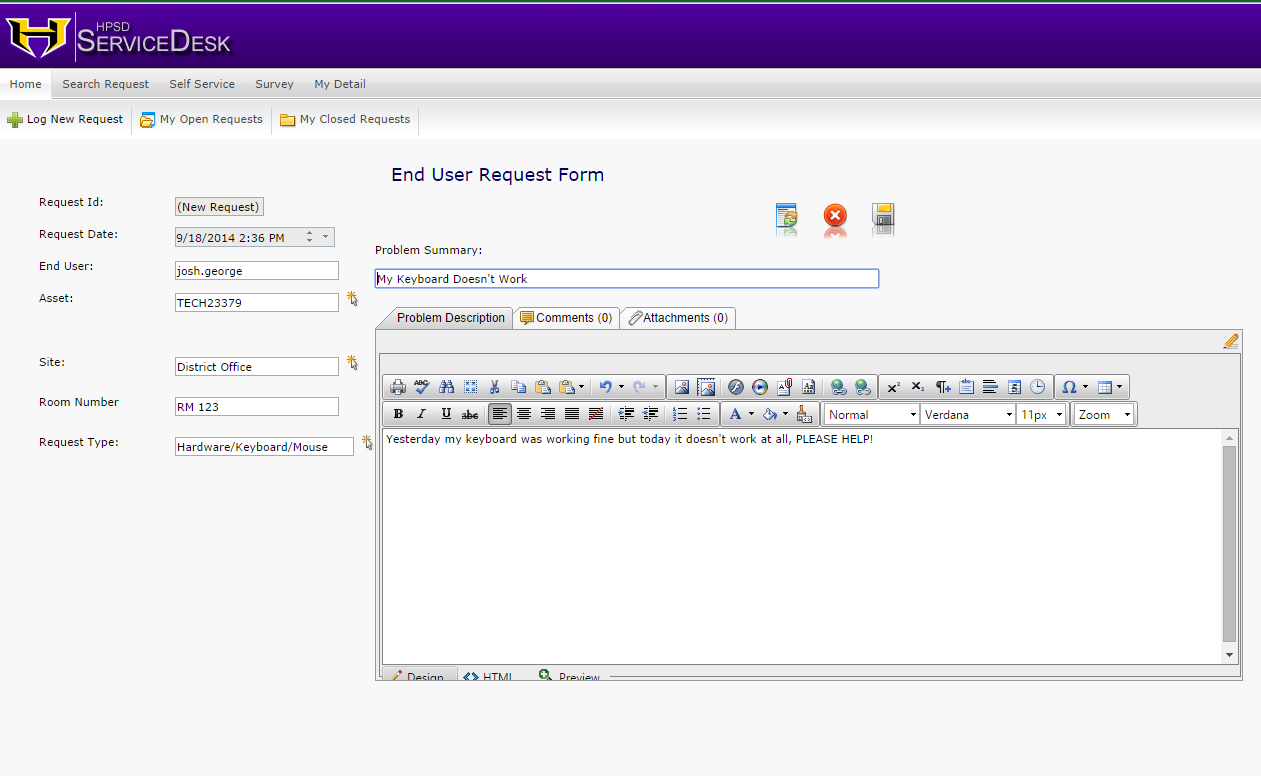
No comments:
Post a Comment